Roosevelt University
Student Technology Guide

Getting Started
Your NetID
Your NetID and password is needed to access many online systems at Roosevelt. All students are issued a NetID once their application is accepted.
If you haven’t activated your NetID, can’t find your NetID, or need to reset your NetID Password, go to my.roosevelt.edu and select the action needed. If you try to activate your NetID and get an error message that says “You are not a first time user,” your NetID is already active.
If you have trouble logging in, go to helpdesk.roosevelt.edu and select ‘Login Issues’ at the bottom of the page.
Please note: Your NetID is not the same as your RU student ID number, which is a 9-digit number that usually starts with "900." You can find your RU ID number on the back of your ID card, in the "Personal Information" section of RU Access, or on your Personalized Student Dashboard (see more below).
Watch a quick video (no audio)
Wi-Fi
Roosevelt University offers free Wi-Fi to all students while on campus. You can connect your devices by using your NetID and password.
- Most students will receive their Roosevelt email address after paying the admission deposit.
However, if you are in one of the following groups, your Roosevelt email will be assigned upon admission:
- Transfer students
- Second Bachelor’s students
- Students-at-large
- Certificate program students
- PharmD students
- Email is the official communication method between the University and students. Instructors, advisors, and other university staff use your RU email address to communicate with you.
- All enrolled students are provided with a Roosevelt University email account and are expected to check it regularly.
- Our student email system is hosted by Microsoft Outlook. Note: At Roosevelt, student emails end in @mail.roosevelt.edu, while faculty and staff emails end in @roosevelt.edu.
- Email accounts include 50GB of email storage.
How to find it:
Option 1:
- Go to mail.roosevelt.edu
- Sign in with your complete email address, which is your NetID followed by @mail.roosevelt.edu (example: NetID@mail.roosevelt.edu)
- Enter your NetID password
- Click "Sign In"
- You will be prompted to Authenticate using the multi-factor authentication method you registered for your email
- Once you complete authentication, you will be logged into your mailbox
Option 2
- Go to my.roosevelt.edu
- Sign in with your NetID and password
- Select the @mail.roosevelt.edu/Outlook icon to get to the Email login screen
- Sign in with your complete email address, which is your NetID followed by @mail.roosevelt.edu (example: NetID@mail.roosevelt.edu)
- Enter your NetID password
- Click "Sign In"
- You will be prompted to Authenticate using the multi-factor authentication method you registered for your email
- Once you complete authentication, you will be logged into your mailbox
Watch a quick video (no audio)
Student Dashboard & Mobile App
Your personalized Student Dashboard is designed to be a single place where you can find all of the information you need to succeed at RU.
What it does
Here are just a few of the things you can get quick and easy access to from your Student Dashboard:- Your daily and weekly schedule
- Announcements and due dates from Blackboard
- Your student ID number
- Account and financial aid information
- Your advisor's name and how to contact them
- Links to get help from offices across campus
- Update your personal information
- News and events happening on campus
How to find it
The easiest way to get started is to open the Current Students persona on the RU mobile app (which you can find at roosevelt.edu/iOS or roosevelt.edu/android).
Sign in with your NetID and get an even more personalized experience — view your classes for the day or announcements from Blackboard, review financial aid and account balances, even quickly find your Student ID number and current GPA.
In addition to the mobile app, you can also view your dashboard by:
- visiting roosevelt.edu/dashboard in any web browser
- signing in to My Roosevelt and selecting the "Student Dashboard" icon
- opening www.roosevelt.edu in your browser and selecting Current Students > Resources > Current Students Dashboard from the main menu
My Roosevelt
My Roosevelt is your Application Hub — the place where you can find and quickly access many of the tools and technologies you will use at Roosevelt.
My Roosevelt is also where you can reset your NetID password and set up multi-factor authentication in order to protect your valuable data.
To sign in:
- Type my.roosevelt.edu into your web browser
- Enter your NetID and password
- Choose the tool you want to use
Watch a quick video (no audio)
Roosevelt's website
Roosevelt's public website has links to dozens of useful resources for current students.
- Go to www.roosevelt.edu in your web browser.
- Open the "menu" link on the top left of your screen.
- Open the "Current Students" tab and find the item you're looking for.
- Can't find what you need? Choose the search icon (magnifying glass) on the upper right of your screen and enter a search term. Or, use the Ask Fala button to chat with our virtual assistant!
Watch a quick video (no audio)
Guidance on using AI tools
Artificial Intelligence (AI) tools are becoming a regular part of how we learn, work, and communicate. Roosevelt University encourages students to use these tools ethically, effectively, and responsibly throughout their academic journey.

Essential Tools
Ask Fala
Fala (in addition to being RU's lovable mascot) is a chatbot designed to help answer your questions about life at Roosevelt.
There are three ways you can ask Fala questions:
- Text message: All undergraduate students for whom we have mobile phone numbers on file will receive text messages from Fala throughout the year. Fala might ask about how your studies are going or whether you're running into any obstacles, and suggest resources if they can. You can also ask Fala a question any time, day or night, by sending a text. They might even tell you a joke if you ask nicely! If for some reason you weren't added to Fala's list or if you opted out, you can text either "Start" or "Resume" to 55919 to start receiving texts.
- On the website: On all pages on Roosevelt's website, you'll see a message from Fala asking if they can help. Just type your question in the text box, and Fala will do their best to find an answer for you.
- On the mobile app: You can find an "Ask Fala" button in the bottom bar of the Current Students persona within RU mobile app.
Watch a quick video (no audio)
Blackboard
Blackboard is an online learning tool that connects you to all your courses and assignments.
Materials are available on the first day of the semester unless the instructor opens the course early. Check the Course Finder for class dates.
How to find it:
In a web browser
- Go to my.roosevelt.edu
- Sign in with NetID and Password
- Select the Blackboard icon
On the mobile app
- Open the Current Students persona
- Tap the menu icon on the lower right
- Scroll down and tap "Blackboard"
- If you already have the Blackboard app, it will open automatically; if you don't you'll be taken to your app store to download it.
Watch a quick video (no audio)
Course Finder
If you're planning your course schedule for an upcoming semester, or need information about your current classes (including your classroom location), the Course FInder can help. Filter all of Roosevelt's course offerings by campus, instructor, day of the week and more!
To get to the Course Finder, open the main menu on www.roosevelt.edu and select the "Current Students" tab. You will find the Course Finder listed under "Resources."
Watch a quick video (no audio)
Degree Works
Degree Works is a web-based tool for you to monitor your own progress toward completing your program. Degree Works aligns your completed coursework with degree requirements, producing a clear, readable degree audit. Students and advisors are then able to better plan future terms and create a more reliable timeline to graduation.
You can access Degree Works by signing in to RU Access (see below).
Dynamic Forms
Dynamic Forms is a digital signature platform that many offices at Roosevelt (like the Office of the Registrar and Academic Advising) use to collect information and document agreements and contracts.
If there is something that one of these offices needs you to sign, you will usually be notified by email. However, you can also sign into your Dynamic Forms portal to see if any forms are waiting for your signature, or to view previously signed forms.
To access Dynamic Forms, sign into My Roosevelt and select the Dynamic Forms tile.
Watch a quick video (no audio)
Handshake
The Handshake platform is designed to help you discover and connect to career opportunities. Use Handshake to search for jobs and internships, register for career fairs and events, research employers and industries, and make appointments with Roosevelt University career advisors.
How to find it:
- Go to my.roosevelt.edu
- Sign in with NetID and Password
- Scroll down and select the Handshake icon
Watch a quick video (no audio)
Laker Connect
Laker Connect is your place to get involved on campus. Learn about the news and events happening on campus, or find a student organization to join.
You will also receive a daily Laker Connect email highlighting news and events posted on the platform.
How to find it:
- Go to my.roosevelt.edu
- Sign in with NetID and Password
- Scroll down and select the Laker Connect icon
Watch a quick video (no audio)
Library Technology
Your library account is your gateway to borrowing materials from your RU Library and 90 other universities across Illinois. The Roosevelt University Library is part of a consortium called CARLI, in which all participating universities share a catalog. You can request materials to be delivered from other institutions to any Roosevelt Library you choose.
To get started
- Go to roosevelt.edu/library
- Select “Catalog”
- Select “Sign In” at the top right
- Sign in with your NetID and password
Interlibrary Loan is a service in which you may borrow materials from other libraries across the United States when not available through your library account. You can request books, media, articles, and other materials through your separate interlibrary loan account.
To get started
- Go to libguides.roosevelt.edu/illiad
- When prompted to sign in, enter your NetID and password.
Need to strengthen or renew skills on creating presentations for class or use MS Word to write a paper? The Library offers a wide range of technology workshops throughout the fall and spring semesters. Workshops include topics on MS Office, SPSS, 3D printing, citation software, database overviews and much more. Visit roosevelt.edu/library for access to these resources and more!
Watch a quick video (no audio)
Microsoft Applications
You can obtain free access to Microsoft Word, Excel, PowerPoint, OneDrive and other Microsoft applications through your RU Email account.
How to find them:
- Sign in to your Roosevelt email (as detailed above).
- Open the "waffle" menu in the upper left corner of the screen, next to the word "Outlook"
- Choose the app you'd like to use, or select "explore all apps."
Watch a quick video (no audio)
Navigate
Navigate (which you might also hear referred to as "EAB," which is the company that makes the software) is used to schedule appointments with your Academic Advisor, a Tutor, a Study Buddy, or SSS Stem Advisor. This tool is also used to access resources offered by The Learning Commons which include accommodations for students with learning disabilities. You can also find your current course schedule along with your classroom locations.
How to find it:
In a web browser
- Go to my.roosevelt.edu
- Sign in with NetID and Password
- Select the Navigate icon
On the mobile app
- Open the Current Students persona
- Tap the menu icon on the lower right
- Scroll down and tap "Navigate"
- If you already have the Navigate app, it will open automatically; if you don't you'll be taken to your app store to download it.
Watch a quick video (no audio)
RU Access
RU Access is your interface for our interacting with our student information system (known as Banner). Many of the links on your Student Dashboard will take you into RU Access, for example: when you want to keep your contact details up-to-date, register for classes, review financial aid information, check grades, pay tuition and fees, and more.
How to find it:
- Go to my.roosevelt.edu
- Sign in with NetID and Password
- Scroll down and select the RU Access icon
Watch a quick video (no audio)
Tech Support Help Desk
Roosevelt's Tech Support team is here to help. Search our knowledge base for answers, or open a support ticket if you can't find what you need.
How to find it:
- Go to my.roosevelt.edu
- Sign in with NetID and Password
- Scroll down and select the Tech Support icon
Watch a quick video (no audio)

On-Campus Technology
Computer Labs
Open computer labs are available at these locations.
The computers in these labs feature many software titles that are referenced in your classes. The Roosevelt mobile app provides real-time updates on computer availability in these labs.
In addition to the labs referenced above, you are welcome to bring your laptop to Roosevelt and use the University Wi-Fi.
Printing
Printing services, called GreenPrint, are available in the open computer labs and the library. You can also print from your personal computers using GreenPrint Online. Everyone with a NetID is issued a GreenPrint account, and anyone without one can register as a guest by visiting greenprint.roosevelt.edu.
Current students will be issued a limited, free printing allowance at the start of a semester. Once you exceed your allowance, you can use credit/debit cards or cash to pay for printing. Unused allocated allowances expire at the end of every semester and are non-refundable. Costs for print jobs will be deducted from your allowance before deducting from any funds you may have had previously refunded to your account. Individuals logged in as guests will not be issued an allowance.
Visit our Knowledge Base article to learn how to link your Student ID card, set your PIN, locate GreenPrint stations, understand printing costs and allowances, how to print, and much more.
Residence Hall Internet/IPTV Services (ResNet)
All service, support, and billing is handled through Apogee. Please contact them directly by:
- Calling MyResNet support at 833-548-2895 (toll-free);
- Emailing support@myresnet.com;
- Texting ResNet to 84700;
- Chatting live at www.MyResNet.com
All residents receive free wireless Internet and IPTV services. The standard Internet service level has a download speed of 50 Mbps, connecting seven devices. If you choose, you can upgrade the Internet service level to 100 Mbps, connecting ten devices, for a per semester fee.
Wi-Fi
See information about Wi-Fi in the "Getting Started" section above.

Software & Hardware
Software (including Microsoft Office)
Roosevelt students are eligible to purchase many software programs at a discount; visit https://roosevelt.onthehub.com for more information. To submit proof that you are a current student, follow the directions on the website.
All currently enrolled students are eligible to download Microsoft Office at no cost. To access the software, follow these steps:
- Log into your student email account
- Click the Waffle menu on the left-hand top corner
- Click the Microsoft 365 link on the top right-hand corner of the flyout menu
- Once you are on the Home page of your Microsoft account
- Click the Install and More button on the right-hand side
- Choose the Install Microsoft 365 apps option
- Click the orange Install Office button to download the OfficeSetup.exe file
- Launch the setup file and follow the remaining install prompts on your computer
Hardware
Many manufacturers, including Apple and Lenovo, offer discounts to students when purchasing computers. Look for a link on any manufacturer site for an “Education Store” or similarly named section.
Loaner Laptop Computer Program
Limited laptop computers are available, for free, for currently enrolled students facing difficulty accessing technology. The Dean of Students Office administers the Loaner Laptop program.

Cybersecurity & Policies
Cybersecurity
Attackers want access to data—yours and Roosevelt’s—and they have ingenious ways to get what they want. To protect ourselves, we need to increase awareness and act consciously. Cybersecurity is about safety—protecting not only content that's online but also the devices that we use every day. And keeping our data safe is the responsibility of every member of the University community.
Acceptable Use of Electronic Resources
Everyone who uses Roosevelt University electronic resources, including network services (both wired and on wi-fi), computers, and technology services (e.g., email, RU Access, Blackboard) is governed by the Acceptable Use of Electronic Resources policy.
Illegal File Sharing and Downloading
Downloading and sharing your favorite media may be illegal!
Even though peer-to-peer file sharing itself is not illegal, what and how you share may be. Before you download your favorite song to share with your friends, be aware that the unauthorized distribution of copyrighted material is against United States federal law and you may be subject to criminal and civil penalties. And it’s not just songs – the law also applies to videos, games, textbooks, and any other type of creative content. You can violate the rights of the copyright holder using many different types of technology. To be sure you don’t cross that line read what the library has about copyright and fair use of materials.
File sharing networks are monitored regularly and take-down notices and subpoenas are issued to colleges demanding that student contact information be provided for the purpose of filing a lawsuit against the student. According to Title 17 of the United States Code, Sections 504 and 505 ( 17 USC 504, 504), those who violate the law, even unintentionally, can be subject to penalties ranging from $750 to $150,000, plus attorney and court fees. According the Chronicle of Higher Education, one federal judge even upheld a jury’s decision to fine a Boston University graduate student $675,000 for the unauthorized distribution of only 24 songs! Unauthorized distribution of copyrighted material is also against Roosevelt University’s Acceptable Use of Electronic Resources policy. Respect for copyrighted material and intellectual property is an important aspect of academic integrity. Choosing to ignore that can result in disciplinary actions as outlined in the Code of Community Standards.
But all is not lost! You can find legal alternatives for downloading by visiting the following site:
This policy is based, in part, on the Susquehanna University policy as well as Title 17 of the United States Code and is in compliance with the Higher Education Opportunity Act of 2008, 34 CFR 668.43(a)(10).